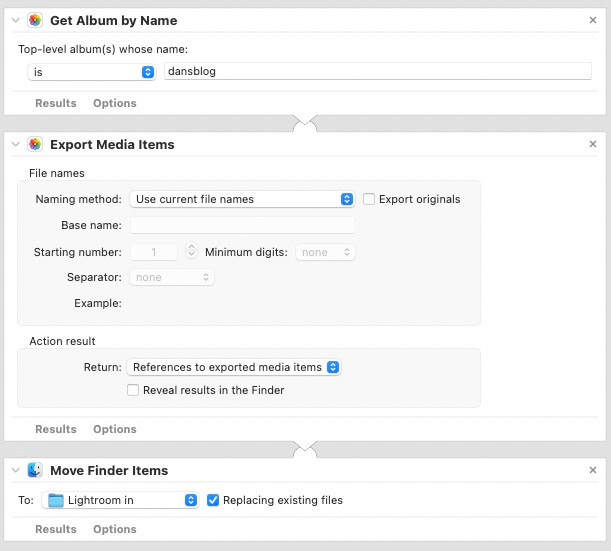Using Automator to automate exporting photos on Mac
Automator is an old Mac app for automating tasks. I was aware of it, but had never used it as other solutions such as Keyboard Maestro, Better Touch Tool or shell scripts have always seemed easier to me. And lately it’s been rumoured that Apple wants to retire the 20 year old Automator app in favour of the new(ish) Shortcuts app.
For most of this morning I’ve been struggling to find a way to automate the process of exporting photos from the Photos app, so that I can use them on this blog. I started my search with the Shortcuts app, assuming it would be easy. But no. There is some support for the Photos app, but not much. So then I did lots of duckduckgoing to find other methods, but couldn’t find anything that would do it.
Eventually I stumbled on this post from 2016, and noticed Automator was mentioned. I launched the app and had it working in a few minutes. It’s great!
The workflow
- First you need to select the photos to export. I used the
Get album by nameaction. Add it to your workflow and choose the album you want. - Then add the
Export media itemsaction. - Run the workflow, and Bob’s your uncle. The selected photos are exported to a new folder in your
~/Picturesfolder.
Here’s a screenshot of the workflow (I also added a step at the end to move the exported files to another folder from where the photos are automatically imported into Adobe Lightroom):